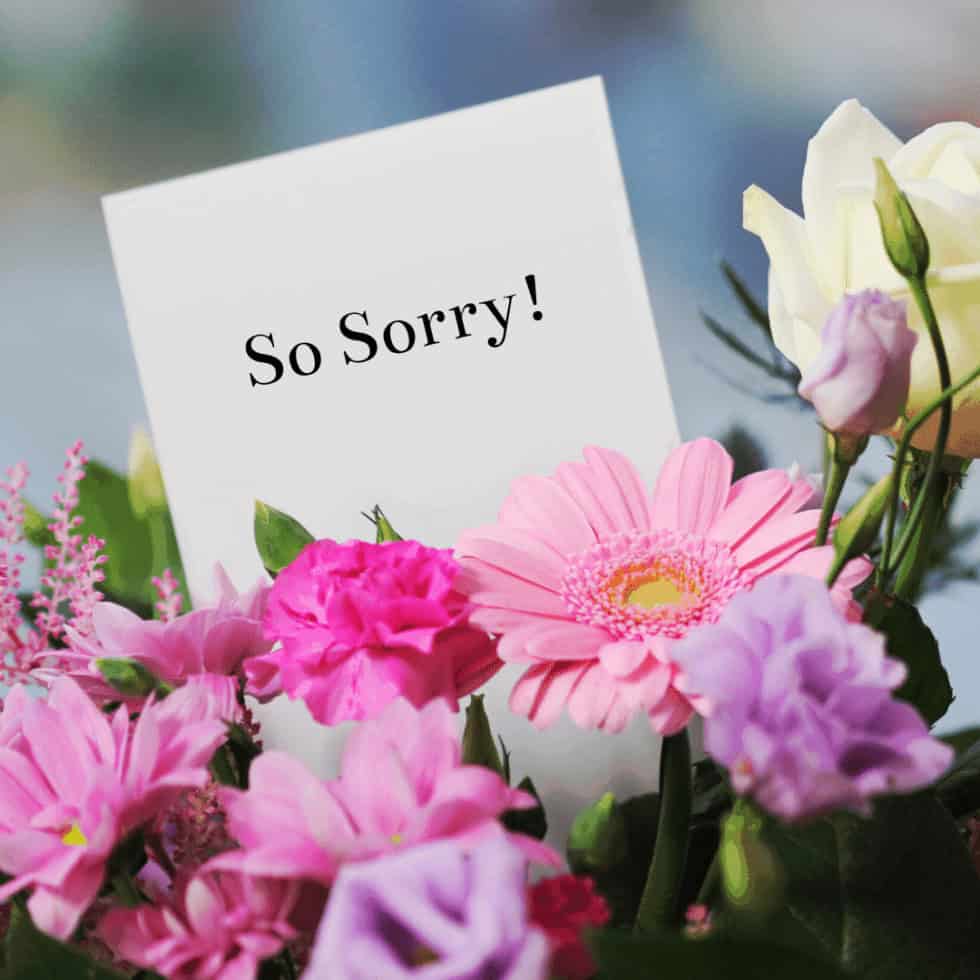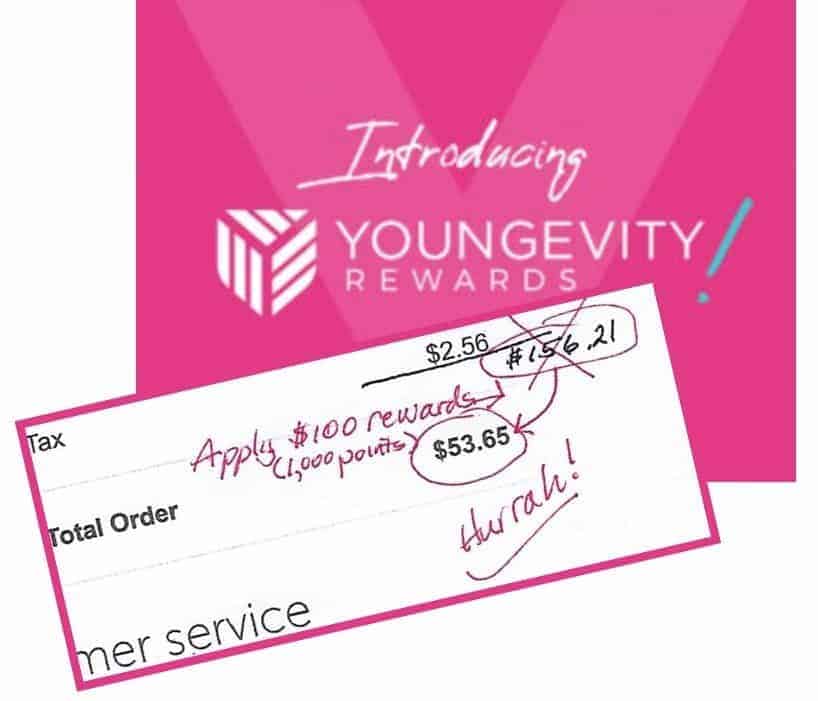Can you locate your STUFF when you need it? Quickly? Easily?

Are you relying on your “memory” — and failing in that method? Or do you have the Keen Memory of the Elephant (a special Elephant which is the logo for Evernote)? They say it this way: “Stay organized, wherever you are”.
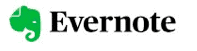
Luckily, I watched a vlog by Michael Hyatt that introduced me to Evernote some years back – I jumped in with the free version and quickly became a fan. But I appreciated not only his introduction but also his “tips” about how he used it which saved me several missteps.
But the proof of its value has shown up regularly – like this past year when I went to the upholstery guy to pick up the 2 wingback chairs he had recovered for me. He is an outstanding craftsman and charges very reasonable prices but alas, he has no help in his shop and does it all himself.
After loading the chairs, I went back in to pay finding him sorting through some papers on his disheveled desk. He then looked at me and said with sad eyes “do you happen to have the amount I quoted you?” Neither he nor I remembered the quote since it had been almost 8 months (not all the delay was his fault).
I whipped out my phone, pulled up my Evernote (yes, it is available on all your devices) and put in the search of “all notes” looking for his name and also adding in “upholstery”. Up it comes on my screen – my scan of the scrap piece of paper on which he had written his quote. It was several hundred dollars so getting the right number was important to both of us. SAVED! Another Evernote victory.
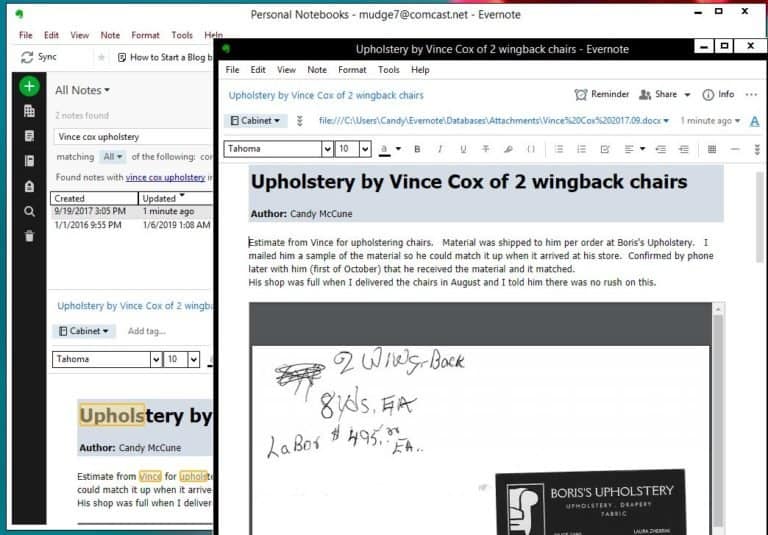
And then there is the embarrassment of not being able to remember the name of the new grandbaby of one of my dear friends. I know she had told me more than once and I even attended the baby shower – ugh! So, I pull up Evernote on my computer (which for me is the more navigable location) and go to my Notebook in it named “People Info”.
I dump in this Notebook I titled “People Info” (it’s like a folder on your computer) all scanned cards, emails with newsletters, updates on missionaries we support, or photos from FB and texts that I love along with names and info that I think I may want in the future. In that Notebook, all notes can be put in alpha order so all notes with my friends name come up together. If I only remembered that I met someone on a trip in May of 2018, I could pull up the notes by date. At any rate, the email she sent me announcing her new grandbaby’s arrival was there – woohoo!
I write the name in my calendar on the date we are having lunch – feeling happy.
Two major features stand out for me in Evernote:
SEARCHABILITY –
- the Titles of your notes (I create titles with subject matter and dates with searchability in mind)
- the text of documents and even handwritten notes, photos of whiteboards, post-it notes and to-do lists you scan
- tags can be added to your notes (I use a “recipe” tag for any menu or food recipes)
- search by date – TIP: use format of 2019.03.22 in the title or note if you are adding a date to a note that is not the same date you are putting it into Evernote. It also keeps track of the date you entered it into Evernote so you can search that date as well
ACCESSIBILITY –
- I mentioned it can be accessed on your phone, kindle, tablet or PC and it syncs across these devices quickly
- I can send emails directly to Evernote just by “forwarding” the email to a special email address Evernote created for me. You can also put in the subject line the title for the note and then @ followed by the Notebook you want it to go in (like my People Info) – superfast to save it
- From my PC, I have a “magic” Evernote folder on my desktop where I can drag and drop pdf’s, word documents or photos or whatever. The folder “sucks” the item right into Evernote into the Inbox folder (ok, my technology terms are lacking but you get the picture)
- You can download a “web clipper” tool which I use often on my PC – when I am browsing the internet and see an article or a page or information I want, I just hit the “clipper” and outline or indicate what I want saved and “zip” it is off to be stored in Evernote
I’ve only hit the highlights of its capabilities but I am giving you what has been most helpful for me. I did start with the free version and recommend you try it out and watch the training videos to learn more. I also downloaded a free manual of instruction by Brett Kelly which has been invaluable. (FYI to you genealogists, LisaLouiseCooke.com teaches you how to use the free Evernote for your genealogy work)
Essentially, the pricing is primarily based on the amount per month you download. There are few other parameters but you can check it out at www.evernote.com :
- Free (Evernote Basic) (60MB monthly) using 2 devices
- $7.99 month (Premium) (10GB) unlimited devices
- $14.99 month (Business) (20GB /2 GB per user) unlimited devices
So, as a bonus, I will pass along the Tip that Michael Hyatt shared. It saved me a lot of re-organizing later. He realized that he was breaking things down into too many Notebooks and then struggling to remember what notebook name he used for what. Instead, he created the Notebook “Cabinet” and I did the same. I put almost everything in there – it really saves a lot of over-thinking about where to put things. I did create a “Mediation” category and put all my casework there along with articles on the subject matter, trainings, etc. and I created a “Genealogy” Notebook because I like to browse through and read that info together. And, of course, my “People Info” Notebook is a separate one.
I do believe having our “Stuff” organized and retrievable adds to emotional health, don’t you?
If you would like to see 10 reasons you should be using Evernote in 2019, here is a short video on that – https://www.youtube.com/watch?v=Tbx15CNhU94
I hope you have found this helpful – please add any comments or tips you would add to this subject in the comments section below. Would love to know how you handle your “stuff”!
This is Candy McCune, your Guide to Better Health, and remember Education Empowers you to Engage Better Health.