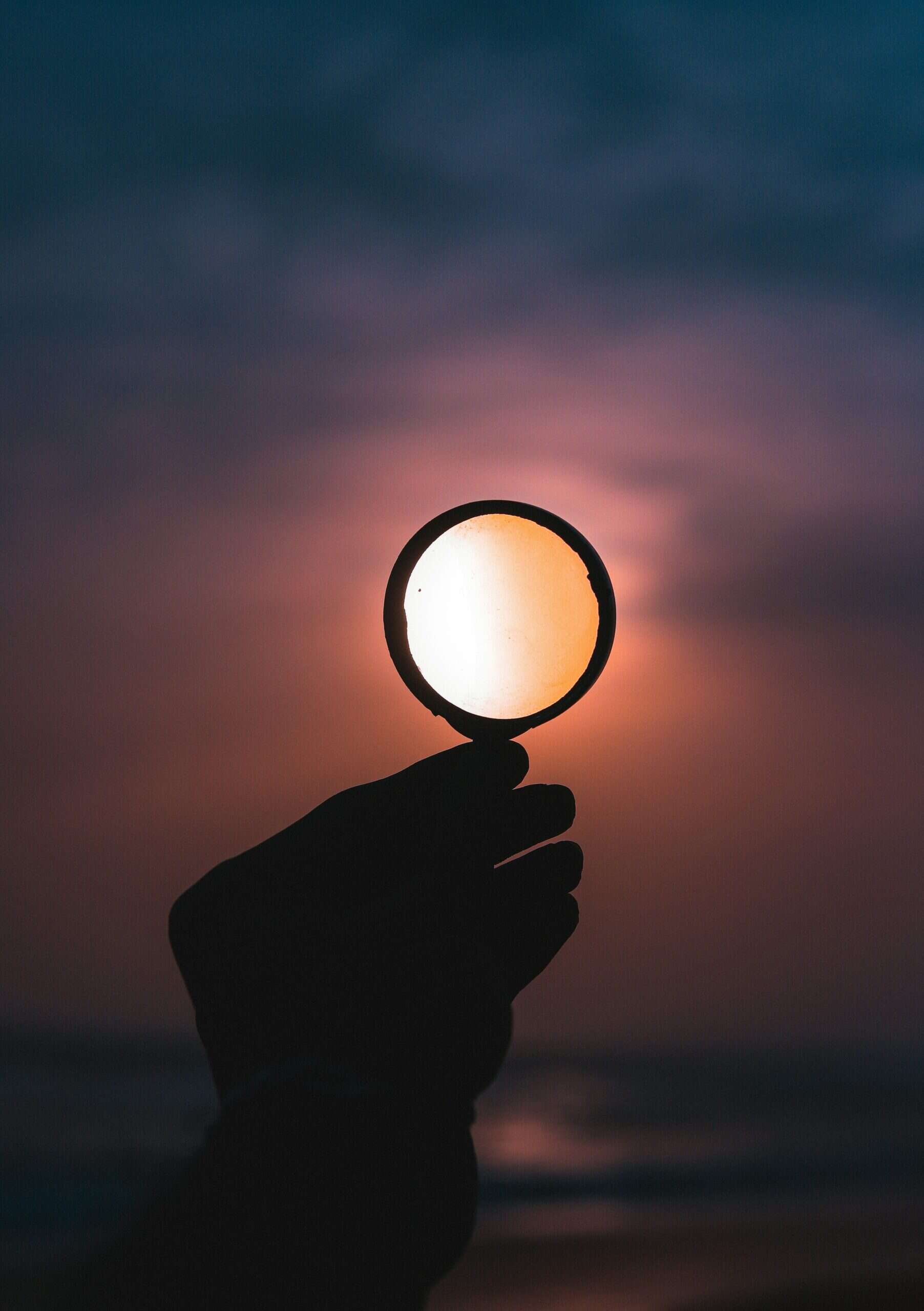The last few blogs have been pretty heavy health topics so I felt like it was time to have some FUN!
Plus I have to show off something I just love…and inspire you to think about having some fun getting into a great GIFT project. Or….just as I did, selfishly make a gift for your own use and enjoyment!
OK, it is never too early to be thinking of those presents you spend a lot of time trying to get “just right” before the fall craziness building up to Christmas. Guess that is why so many places do well with a Christmas in July sale. So here is my “spark” to get you going.
Who are these cuties? My gkids! What is this in picture? A photo pillow – shamelessly beautiful, in my humble opinion.
Where did it come from? Snap2Finish.com – and it was done in a snap, I promise.
Here’s your quick 1-2-3 guide….
FIRST: Log in to Snap2Finish.com and if you have a Youngevity ID#, I do mean LOG IN – don’t use “Join”. If you have never purchased from Youngevity and do not have an ID#, okay, do the “Join” button.
For you with Youngevity ID# and password (which is how you access the Youngevity website to order things), then just use your YGY ID# and password to LOG IN to Snap2Finish. Not only does that get you going fast, but it also unlocks the “wholesale” price for you if you are a preferred customer or a distributor – yahoo.
SECOND: For the pillow, hover over PRODUCTS on the top line and see the column HOME DÉCOR and follow it down to click on “pillows”. By the way, if you are not doing a pillow, just look at the other items you can create – photo books, cards, mugs, tumblers, calendars, even children’s puzzles. Don’t miss the fact you can also get photos printed here, too – mailed back to you – no traveling.
THIRD: For the pillow, scroll down to the button that says “create yours today” but before you click it, you just choose between the 2 sizes by clicking on the blue down arrow. And, for those of you like me who don’t read it all upfront sometimes, you might want to note that the front has a bright white texture but the back is a black color. If that is important to you or your design sense (which is not resident in me), you will want to coordinate your front with the back in mind.
FOURTH: I selected the ‘one photo’ theme but you do have other choices. The screen below will pop up and you can see that your next job is to choose a photo. If you have not uploaded any yet, you can go get one from your device you are working on, or FB or Instagram or Flickr. Grab your photo and drag it to the middle frame.
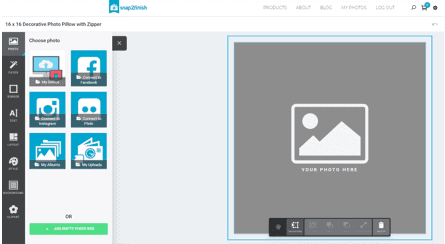
BE ALERT to a situation that I realized in advance – if you make your picture the full size of the pillow, you may lose clear view of some faces or important features on the sides in the curvature of the pillow. It would have distorted my picture of the 4 gkids because there was not much margin to my photo. Just be thinking about the wraparound effect of a pillow.
Therefore, I gave it some margin and filled that in with a color from the “Background” option on the left panel. If you click on the “Preview” button in the upper right, that will help you see how the photo will look on a rounded pillow once you have played around with your design.
TIP: to size the photo up or down, click on the “transform” word that has a square design with an arrow on the left. That allows you to manipulate the size of the photo.
FINAL: Click on “Add to Cart” and purchase your prize gift! Yes, if you have Heritage Maker points, you can use those – another yahoo!
BIGGEST TIP EVER: Okay, I know all those of you who grew up with computers say it is “intuitive” and easy to navigate, BUT…I bet you youngun’s might even get tripped up on this. If you have to stop in the middle of your project, you probably would know and remember to save it. Easily recognizable “save” button there.

But if you come back and want to find your project again – aha! Not so easy.
Here’s the deal – when you come back, click on the “settings cog” in the upper right, just to the right of the cart.

That dropdown gives you the option of “My Pending Projects” so there ya go! Back to work!
And have FUN doing it. Plus, do you know how smug you will be if you get a Christmas present done this far in advance? Yeah – cool.
This is Candy McCune, your Guide to Better Health,
and remember Education Empowers you to Engage Better Health!
P.S. Please scroll down and leave a comment or question or even better, share something you have made on Snap2Finish.com.